Introduction
In today’s 2024 world, reliable car’s GPS navigation is no longer a luxury, it’s a necessity. Accurate maps and up-to-date traffic information ensure you reach your destination efficiently and avoid unexpected road closures. But just like any technology, car GPS systems require periodic updates to maintain their accuracy.
This comprehensive guide delves into the world of car GPS updates, exploring different update methods, compatibility considerations, and tips to ensure a smooth and successful update process. Whether you’re a tech-savvy driver or someone who prefers a more hands-off approach, this guide will equip you with the knowledge to keep your car’s GPS running at peak performance.
Understanding the Need for Updates: updating gps in car
Car GPS systems rely on digital maps and traffic data to guide you to your destination. However, these maps and data are constantly evolving, with new roads being built, existing roads undergoing changes, and traffic patterns shifting over time. Here’s why keeping your GPS updated is crucial:
-
Enhanced Accuracy: Outdated maps can lead to inaccurate directions, miscalculated routes, and wasted time spent navigating through closed roads or nonexistent highways. Updates ensure your GPS reflects the latest road network and provides the most accurate directions possible.
-
Improved Traffic Flow Awareness: Real-time traffic data allows your GPS to identify traffic jams, accidents, and road construction. With up-to-date information, your GPS can reroute you around congested areas, saving you precious time and frustration.
-
New Feature Integration: Some updates might introduce new features to your car’s GPS system, such as improved points of interest (POI) information, parking availability updates, or even speed limit warnings. These features can further enhance your driving experience and safety.
-
Security Patches: Just like any software, car GPS systems are susceptible to security vulnerabilities. Updates often include security patches to address these vulnerabilities and protect your in-car data from potential threats.
Regular updates ensure your car’s GPS remains a valuable and reliable navigation tool.
How do you update your gps in your car: Finding the Right Method for Your Car
There are several ways to update your car’s GPS system, each with its own advantages and considerations:
-
In-Dash Updates: Some newer car models offer the convenience of in-dash updates. Your car will typically notify you when an update is available. And you can initiate the update process directly through the car’s infotainment system. This method is often the simplest and most user-friendly. But it may require an internet connection or a USB drive for downloading the update data.
-
Manufacturer Website Updates: Many car manufacturers provide downloadable GPS map and software updates on their official websites. You’ll need to locate the update section specific to your car model and download the necessary files. The downloaded files are then typically transferred to a USB drive and plugged into a designated USB port in your car to initiate the update.
-
Dealership Updates: If you’re not comfortable with the above methods or don’t have access to a computer, you can always schedule an appointment with your car dealership’s service department. They will have the necessary tools and expertise to update your car’s GPS for a fee.
The recommended update method depends on your car model, technological comfort level, and budget. Consult your car’s owner’s manual or the manufacturer’s website for specific instructions on updating your GPS system.
Compatibility Check: Ensuring the Update Works with Your Car
Before downloading or initiating any updates, it’s crucial to ensure compatibility. Here’s what to consider:
-
Car Model and Year: GPS updates are specific to car models and often even model years. Downloading an update for a different car model or an incompatible year can lead to malfunctions or glitches in your GPS system.
-
Navigation System Type: Some car manufacturers use different GPS system providers. Double-check the type of navigation system your car uses (e.g., Garmin, HERE Maps) to ensure you’re downloading the correct update.
-
Software Version: Some updates might require your car’s GPS software to be at a certain version before installing the new update. Consult your car’s manual or infotainment system to check your current software version and any prerequisites for the update.
By verifying compatibility, you can avoid potential issues and ensure a smooth update process.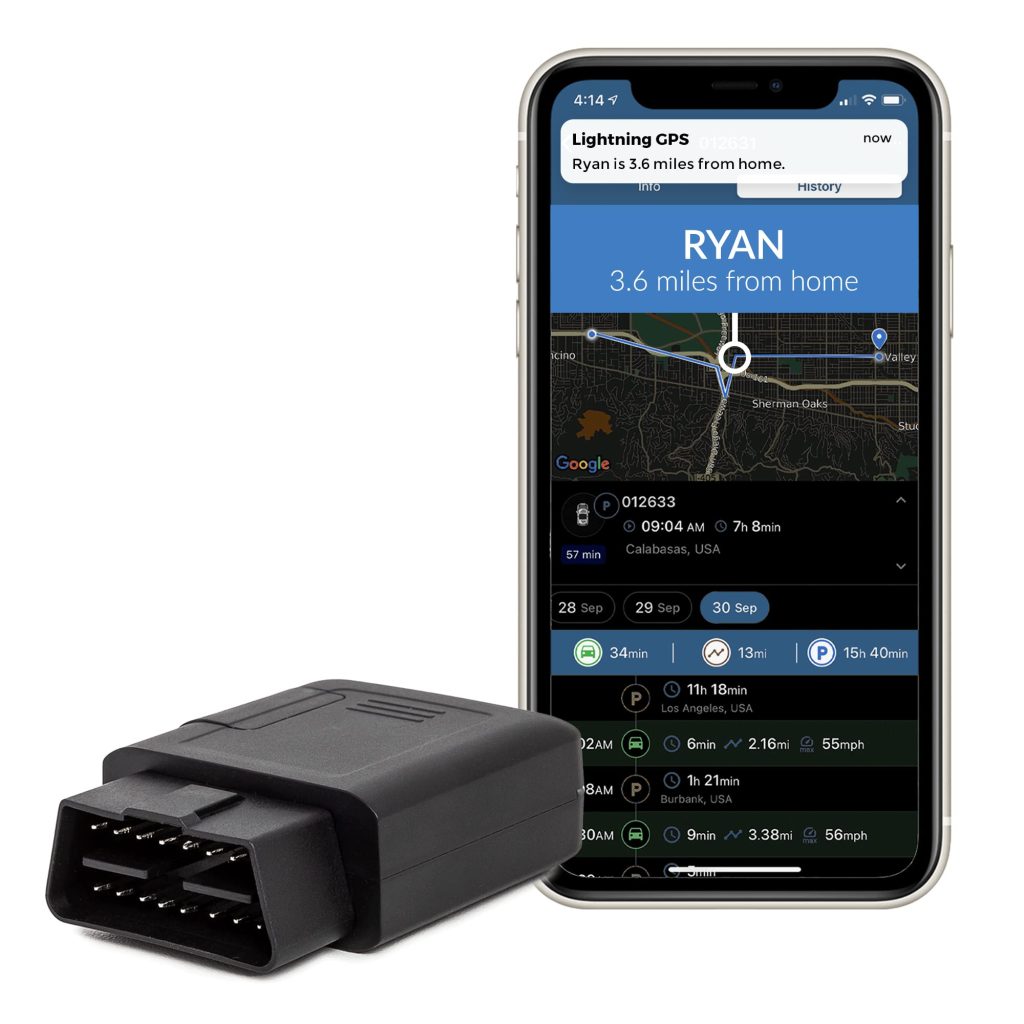
Preparing for the Update: Essential Steps Before You Begin
Once you’ve identified the appropriate update method and ensured compatibility, here are some essential pre-update steps:
- Back Up Your Data (if applicable): While uncommon, some updates might require a system reset. If your car’s GPS allows you to save personal data like favorite destinations or custom routes, consider backing it up beforehand using a USB drive or the car’s infotainment system (if the option exists).
-
Park in a Safe Location: Choose a level surface with a stable internet connection (for in-dash updates) or a readily accessible USB port (for manual updates). Avoid updating your GPS while driving, as the process can take time and might require system restarts.
-
Review the Update Instructions: Carefully read the update instructions provided by the manufacturer or dealership. These instructions will outline the specific steps for your car model and update method.
-
Gather Necessary Tools: Depending on the chosen update method, you might need a USB drive with sufficient storage space, a computer with internet access to download the update files, or your car’s owner’s manual for reference.
Taking these preparatory steps will ensure a smooth and successful update process.
The Update Process: A Step-by-Step Guide (General Guidelines)
While specific update procedures vary depending on the car model and manufacturer, here’s a general outline of the update process:
-
Download the Update: If using a manual update method, download the appropriate update file from the manufacturer’s website specific to your car model and year. Ensure a stable internet connection during the download process.
-
Transfer the Update (if applicable): For manual updates, transfer the downloaded file to a USB drive with sufficient storage space. Consult your car’s manual to ensure you’re using the correct USB port for updates.
-
Initiate the Update: Following the manufacturer’s instructions, initiate the update process through your car’s infotainment system (for in-dash updates) or by inserting the USB drive and following the on-screen prompts (for manual updates).
-
Be Patient: GPS updates can take anywhere from 15 minutes to an hour or more to complete. Depending on the size of the update file and the speed of your car’s system. Avoid interrupting the update process as it can corrupt the files and lead to malfunctions.
-
System Restart: Your car’s GPS system might automatically restart after the update is complete. This is normal, and you should not attempt to interrupt the restart process.
-
Verify the Update: Once the system restarts, access your car’s GPS and navigate to a section that displays the map version or software version. This will confirm that the update has been successfully installed.
Remember, these are general guidelines. Always refer to the specific instructions provided by your car manufacturer for detailed steps.
Troubleshooting Common Update Issues: What to Do if Things Go Wrong
Even with careful preparation, occasional hiccups can occur during the update process. Here are some common issues and troubleshooting tips:
-
Download Error: If the update file download fails, try restarting your computer or using a different internet connection. Ensure you have enough free space on your USB drive (if applicable).
-
Update Not Recognized: Double-check that you downloaded the correct update file compatible with your car model and year. Ensure the USB drive is formatted correctly (if applicable).
-
Update Interrupted: Power interruptions or accidentally removing the USB drive during the update can lead to corrupted files. In such cases, you might need to restart the update process from the beginning.
-
System Freeze: If your car’s GPS system freezes during the update, consult your car’s manual for specific instructions on how to reset the system. In some cases, you might need to seek assistance from a qualified technician.
If you encounter any persistent issues during the update process, consult your car’s owner’s manual or contact your car dealership’s service department for assistance.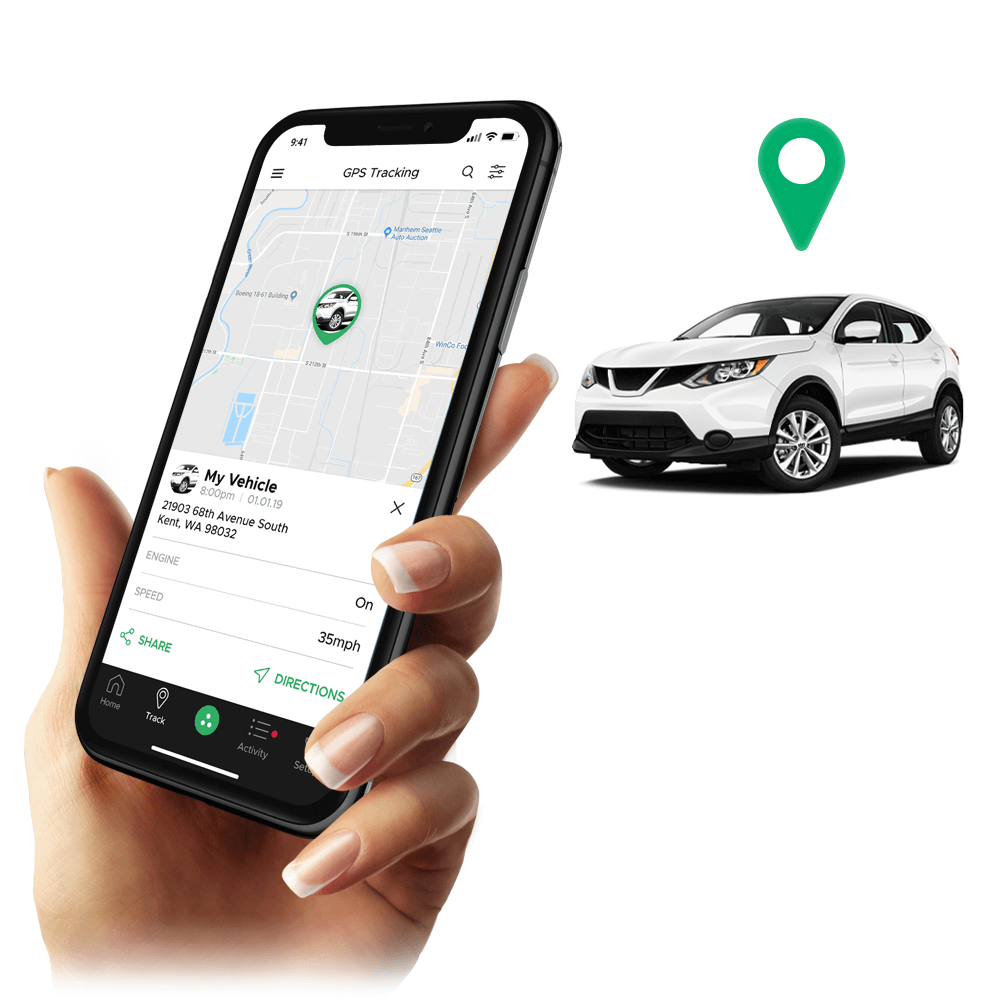
Here are some additional tips to ensure your car’s GPS stays up-to-date and continues to provide reliable navigation:
-
Set Up Automatic Updates (if available): Some newer car models offer the option to enable automatic updates for your GPS system. This ensures you receive and install the latest updates without any manual intervention.
-
Schedule Regular Updates: If automatic updates are unavailable, establish a routine for checking for new updates on the car manufacturer’s website. Aim to update your car’s GPS at least once a year, preferably before embarking on long road trips.
-
Stay Informed: Subscribe to your car manufacturer’s newsletter or service updates to receive notifications about available GPS updates for your specific car model.
By following these tips, you can ensure your car’s GPS remains current and continues to be a valuable tool for navigating the ever-changing road network.
Embrace the Updated Journey: Invest in a Smooth GPS Update Experience
Keeping your car’s GPS updated is an investment in a smoother, safer, and more efficient driving experience. Accurate maps, real-time traffic information, and access to new features can transform your car’s navigation system into a reliable and indispensable travel companion.